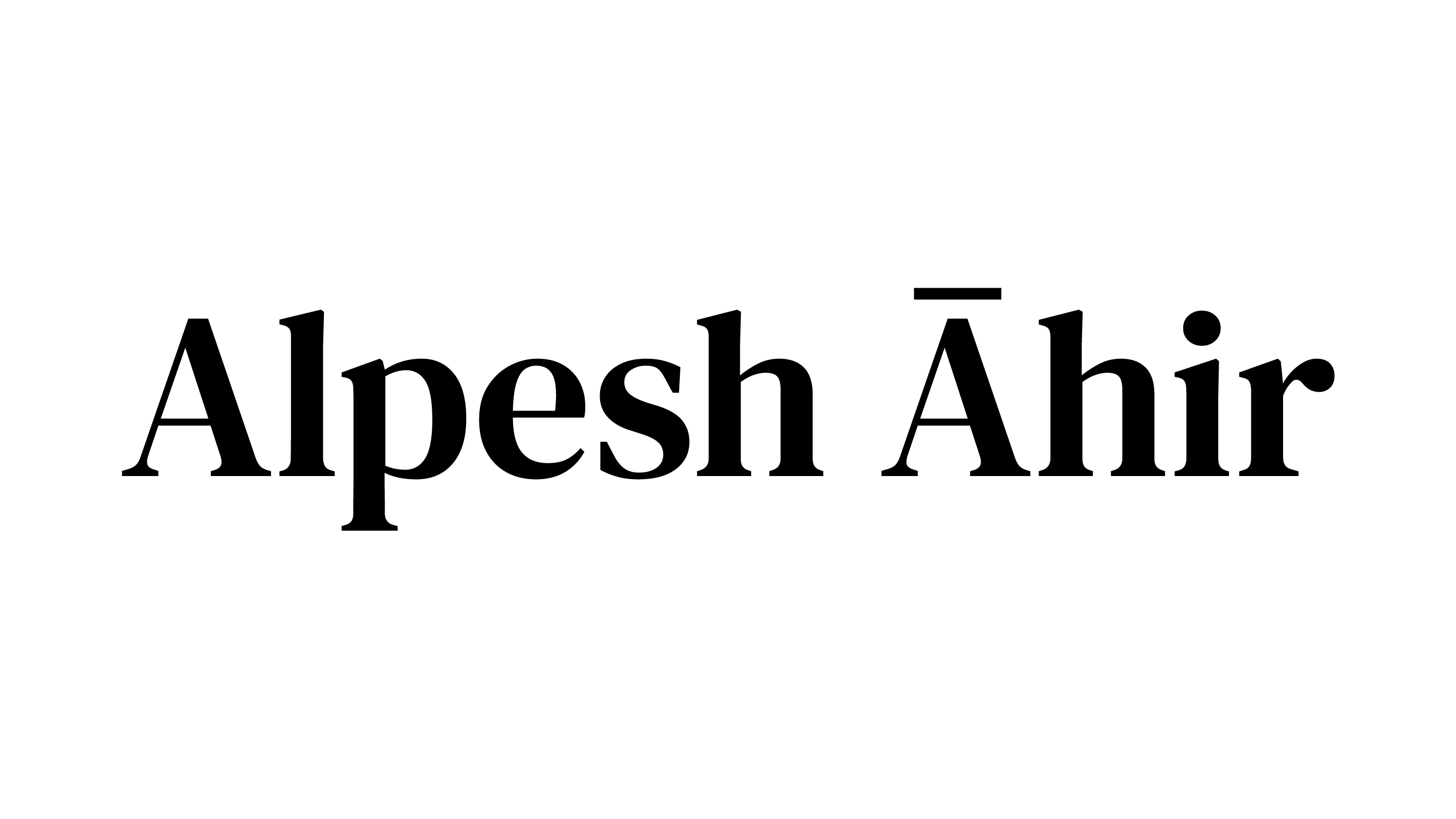Introduction
PrestaShop is a popular open-source e-commerce platform that allows users to easily create and manage an online store. One of the key features of PrestaShop is its built-in SEO (Search Engine Optimization) tools. Which can help improve the visibility of your store in search engine results pages (SERPs). In this post, we will explore the various SEO features that are built into PrestaShop. And show you how to use them to improve your store’s visibility.


Title and Meta Description
The first step in optimizing your PrestaShop store for SEO is to set up the title and meta description for your store. The title and meta description are used by search engines to display a brief summary of your store in SERPs. To set up the title and meta description, go to the “Preferences” menu in the back-office of your PrestaShop store, and click on the “SEO & URLs” tab. In the “SEO & URLs” tab, you will see a section called “Meta tags”.
Use keywords in the title and meta description that are relevant to your store and its products. This will help search engines understand what your store is about and increase the chances of it showing up in search results for those keywords.
URLs
The next step in optimizing your PrestaShop store for SEO is to set up your URLs. Your URLs should be concise, descriptive, and contain keywords that are relevant to your store and its products. In PrestaShop, you can set up your URLs by going to the “Preferences” menu in the back-office of your store, and clicking on the “SEO & URLs” tab. In the “SEO & URLs” tab, you will see a section called “URLs”.
Use the “Friendly URL” option. Make sure to include keywords in the URL that are relevant to your store and its products. This will help search engines understand what your store is about. And increase the chances of it showing up in search results for those keywords.
Images and Alt tags
Images play a crucial role in SEO, as they can help search engines understand what your store is about. In PrestaShop, you can optimize your images for SEO by using alt tags. Alt tags are used to describe the content of an image and are displayed when the image cannot be displayed. To set up alt tags in PrestaShop, go to the “Preferences” menu in the back-office of your store, and click on the “Images” tab. In the “Images” tab, you will see a section called “Alt tags”.
Make sure to include keywords in the alt tags that are relevant to your store and its products. This helps search engines to understand what your store is about and increases the chances of it showing up in search results for those keywords.
Sitemaps
A sitemap is a file that contains a list of all the pages on your store. The sitemap is used by search engines to understand the structure of your store. In PrestaShop, you can create a sitemap by going to the “Modules” menu in the back-office of your store, and searching for the “Google Sitemap” module. Once you have installed the module, you can create and submit your sitemap to Google by following the instructions provided by the module.
Using the built-in SEO features in PrestaShop can help improve the visibility of your store in search engine results pages. It’s important to set up your URLs, title, meta description, images with alt tags and create a sitemap. This helps search engines understand what your store is about and increase the chances of it showing up in search results. Remember to use keywords that are relevant to your store and its products in all of these elements. You will see a better performance in search engine result pages.
Keep in mind that SEO is an ongoing process. And it’s important to regularly review and update your store’s SEO settings to ensure that it stays optimized. If you have any questions or need additional help as freelance PrestaShop developer to improve your store or create a custom module, please don’t hesitate to contact me. I would be more than happy to assist you.